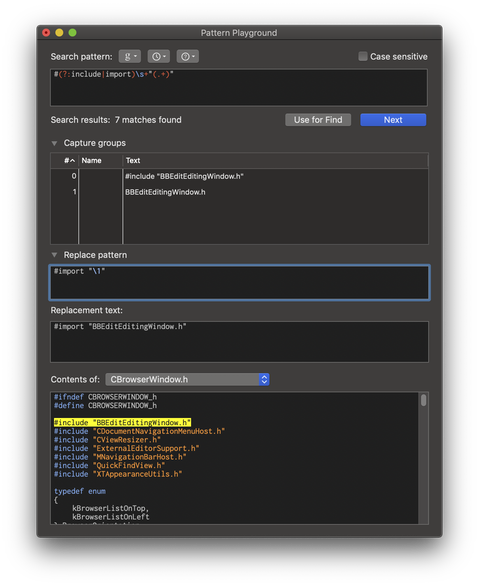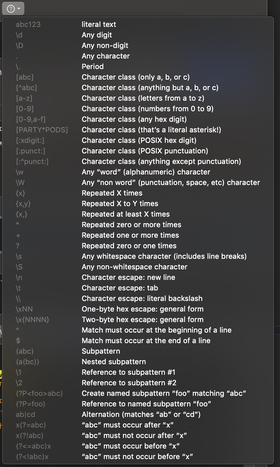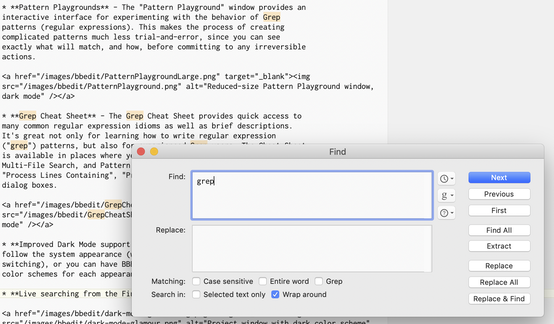BBEdit 13 is here!
What's new in BBEdit 13?
Lots. Here are just a few of the high points. We encourage you to read the complete change notes for BBEdit 13.0. (We spent a lot of time writing those notes, so it would be great for someone to read them. Be that someone.)
To help catch up, there are also the notes from any older versions that we've released since the last time you've looked.
To get the full sense of the work we've done since BBEdit 10.5, please see this document.
Pattern Playgrounds - The "Pattern Playground" window provides an interactive interface for experimenting with the behavior of Grep patterns (regular expressions). This makes the process of creating complicated patterns much less trial-and-error, since you can see exactly what will match, and how, before committing to any irreversible actions.
Grep Cheat Sheet - The Grep Cheat Sheet provides quick access to many common regular expression idioms as well as brief descriptions. It's great not only for learning how to write regular expression ("grep") patterns, but also for experienced Grep users. The Cheat Sheet is available in places where you commonly write Grep patterns: the Find, Multi-File Search, and Pattern Playground windows; as well as in the "Process Lines Containing", "Process Duplicates", and "Sort Lines" dialog boxes.
Improved Dark Mode support and appearance switching - BBEdit 13 can automatically follow the system appearance (works great with macOS Catalina's automatic Dark Mode switching), or you can have BBEdit's appearance always be dark (or light). Set separate color schemes for each appearance mode, and they change automatically!

- Live searching from the Find window - As you edit your search string and options in the Find window, BBEdit will automatically highlight matches in the editing window right behind.
- Apply Text Transform - Use this command to quickly apply any transformation from the Text menu to multiple files or folders.
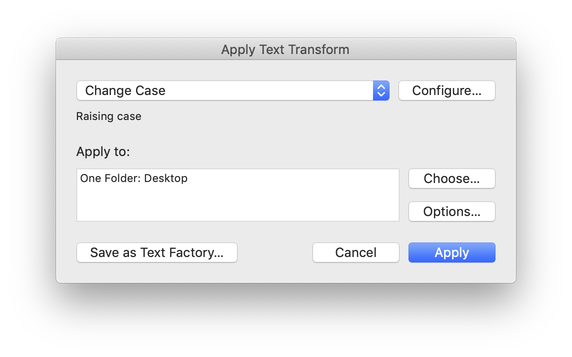
- The "Commands" Command - This was added in BBEdit 12.5, but it's too cool not to mention it again here. This panel gives you quick keyboard access to any available menu command in BBEdit. Use a handy keyboard equivalent (Command-Shift-U, or set your own) and get a panel showing every available menu command. Type a few characters and quickly get down to the menu command, recent file, clipping, script or text filter you're looking for. Hit Enter or return, and you're off to the races.
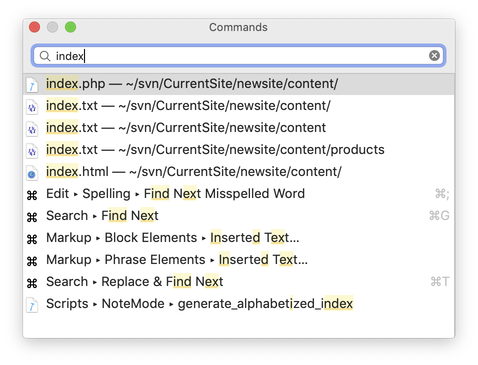
In all, BBEdit 13 contains over a hundred additions, changes, and refinements. The detailed change notes contain complete information on what is new and changed in this version.